How AI For Graphic Design Is Changing The Game
Graphic design has always been a mix of creativity and technical skills, but with AI stepping in, things have gotten a whole lot easier. Whether you need help picking the perfect color scheme, generating stunning images, or enhancing your workflow, AI-powered tools can do a lot of heavy lifting.
I’ve spent some time testing out some of the best AI-driven design tools available today and these tools can save you hours of work while helping you create some truly professional-looking designs.
Why Should You Use AI for Graphic Design?
Imagine having a creative assistant that works 24/7, never gets tired, and always has fresh ideas—that’s what AI brings to the table! Here are some awesome reasons to embrace AI in your design workflow:
AI Will Definitely Saves Your Time
Using AI to handle the boring, repetitive stuff will help you save your time. It streamlines your creative workflow by automating tasks like bulk editing or generating designs from simple prompts. It helps you move from concept to finished design much faster.
Boost Creativity
One of the main benefits of using AI is that it helps boost your creativity. Instead of running out of ideas, you can just ask AI software like ChatGPT to generate some suggestions. At the very least, it will give you a starting point to begin your design process and help you to keep up with latest graphic design trends.
Budget-Friendly
There are several AI tools for graphic design that provide excellent value for your creativity, with many offering free plans packed with useful features. These tools are especially helpful for generating ideas without straining your budget, enabling you to create high-quality designs quickly and efficiently.
Easy for Everyone
AI was created with the primary goal of assisting humans, and it’s designed to be user-friendly. Most AI tools are intuitive and don’t require a steep learning curve, making them accessible to both beginners and experts alike. This ease of use allows you to quickly integrate AI into your workflow and boost productivity without a lengthy training process.
12 Best AI for Graphic Design Tools To Use In 2025
With so many AI tools available, finding the best AI for graphic design can feel overwhelming. Whether you need help with generating images, refining layouts, or enhancing photos, AI-powered tools are here to streamline the creative process.
Below, we’ll explore some of the top AI tools that every designer should know.
1. Designs.ai – The All-in-One Branding Solution
Designs.ai is a lifesaver for creating logos, videos or branding materials quickly. It’s like having a personal design assistant that generates high-quality branding content in minutes. You just need to put your business or brand name and select a few style preferences, and within seconds, you will have multiple logo concepts to choose from. The tool also offers a brand kit that includes fonts, colors, and templates to keep everything consistent.
This tool is perfect for startups or small businesses that don’t have the budget for a full-time designer but still want a professional look. With its easy-to-use interface, even non-designers can create stunning visuals. The AI-generated content is fully customizable, so you can tweak it to fit your brand’s personality.
How it helps: Automates branding and marketing material creation, making it ideal for startups, marketers, and freelancers.
Pricing: Starts at $29/month.
Pro tip: Use Designs.ai to create an initial concept, then tweak it manually in Illustrator for a more customized look.
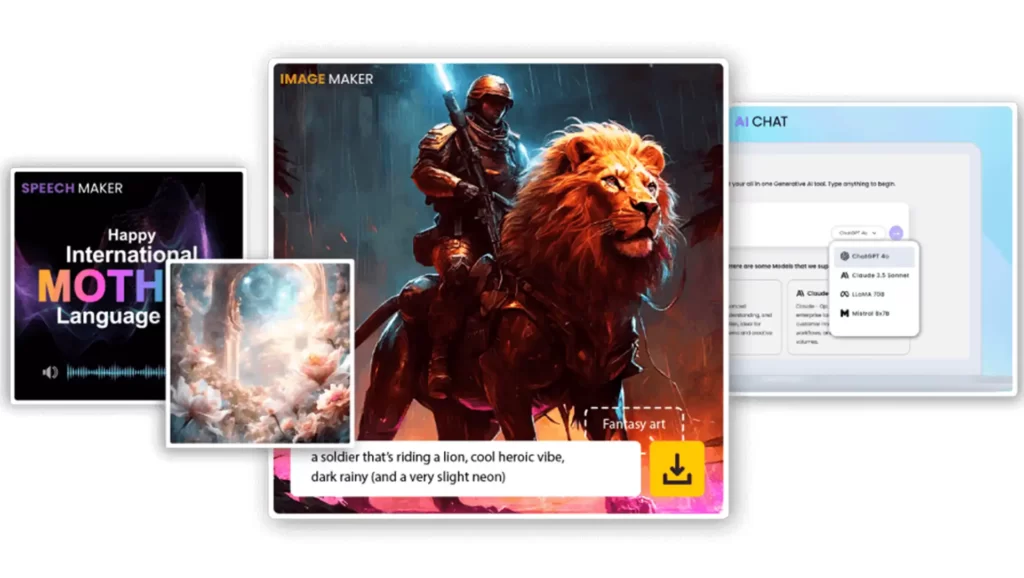
Website: Designs AI
2. Adobe Sensei – The Smart Design Assistant
For anyone who already uses Adobe software, Adobe Sensei is a game-changer. It’s built into Photoshop, Illustrator, and Premiere Pro, and it automates tedious tasks like selecting objects, enhancing images, and smart cropping. For example, the AI-powered selection tool can instantly identified subjects your image—skipping the usual hassle of manually cutting them out.
Sensei also powers Adobe’s content-aware fill, which removes unwanted elements from images with just a few clicks. The AI understands the surrounding details and fills in the gaps naturally, making it great for photo retouching.
How it helps: Speeds up tasks like image selection, auto-enhancing, and resizing for different platforms.
Pricing: Included with Adobe Creative Cloud.
Pro tip: Let Sensei do the heavy lifting for object selection and background removal so you can focus on the creative parts.

Website: Adobe Sensei
3. AutoDraw – From Sketch to Professional Icon
AutoDraw turns rough sketches into clean, professional icons. You simply doodle something, and the AI suggests polished versions that match what you were trying to draw. It’s a fun tool for brainstorming and creating quick wireframes or illustrations. A great tool if you are not good at hand drawing.
AutoDraw uses Google’s machine learning to predict what you are trying to draw, making it an excellent tool for beginners or those who need quick icon ideas. It’s also great for educators who want to engage students with interactive design exercises.
How it helps: Transforms rough sketches into refined vector-style icons.
Pricing: Free.
Pro tip: Use AutoDraw to quickly brainstorm ideas before moving to more advanced software like Illustrator.

Website: AutoDraw
4. Uizard – AI-Powered UI/UX Design
If you’re working on web or app design, Uizard is incredible. You can upload a simple hand-drawn wireframe, and Uizard instantly turned it into a fully digital prototype. This will save you so much time compared to manually recreating sketches in a design tool.
Uizard is designed for both beginner and professional UX/UI designers. It offers pre-made design templates and allows real-time collaboration with team members. If you’re working on a tight deadline, this tool will make sure you have a functioning prototype ready in no time.
How it helps: Converts sketches into UI/UX prototypes, making it great for web and app designers.
Pricing: Free plan available; Pro starts at $12/month.
Pro tip: Use Uizard to quickly draft ideas and get client feedback before refining your design.

Website: Uizard
5. Looka – AI-Generated Logos in Minutes
Looka is a game changer when you need a quick logo idea. The AI will generate multiple logo options by just entering your brand name and picking a color scheme. It’s an easy way to get a professional-looking logo without hiring a designer.
Looka also provides a full branding package, including business cards, social media assets, and a website template. It’s an ideal tool for startups that need a fast and affordable branding solution.
How it helps: Automates logo creation with AI-generated branding suggestions.
Pricing: One-time payment starting at $20.
Pro tip: Use Looka as a starting point and tweak your favorite design in Illustrator for a unique touch.
Website: Looka
6. Let’s Enhance – Bring Low-Quality Images Back to Life
If you’ve ever needed to upscale a low-resolution image without losing quality, Let’s Enhance is the perfect tool. It can sharpen the details of blurry image while increasing the resolution.
Unlike traditional upscaling methods, which often result in pixelation, this AI for graphic design tool uses deep learning to intelligently reconstruct missing details, making it ideal for photographers, marketers, and e-commerce businesses.
How it helps: Speeds up the design process by automating branding elements, allowing designers to focus on refining creative ideas.
Pricing: Free credits available; paid plans start at $9/month.
Pro tip: Use this tool to upscale images before printing or using them in high-resolution projects.

Website: Let’s Enhance
7. Khroma – AI-Powered Color Palette Generator
Choosing the perfect color palette can be tricky, but Khroma makes it incredibly easy. You can train the AI by selecting a few colors you like, and it will generate an entire palette customized to your preferences.
The tool understands color theory and suggests harmonious combinations that work well together, making it an excellent resource for branding, website design, and illustration projects.
How it helps: Saves time by generating color palettes that align with brand identity and design aesthetics.
Pricing: Free.
Pro tip: Save multiple palettes for different projects and experiment with contrast settings to find the perfect balance for your designs.

Website: Khroma
8. Remove.bg – Instantly Remove Backgrounds
Cutting out backgrounds manually can be time-consuming, but Remove.bg does it in seconds. Simply upload a photo, and the AI will automatically remove the background with near-perfect precision.
This tool is particularly useful for e-commerce businesses, designers, and marketers who frequently work with product images.
How it helps: Speeds up image editing by instantly removing backgrounds, allowing for quick composition of layered designs.
Pricing: Free for basic use; premium plans start at $9/month.
Pro tip: Use Remove.bg with Photoshop to quickly create transparent PNGs for product listings and promotional materials.

Website: Removebg
9. Canva AI – Smart Design Assistant
Canva has been a go-to design tool for many creatives, but with Canva AI, it’s even better. This AI-powered feature helps automate design tasks like resizing graphics, suggesting color palettes, and even generating design layouts.
For example, you can use it on social media post, and the AI will recommend multiple layout options with balanced elements, making your workflow much smoother.
How it helps: Speeds up the design process by offering smart layout suggestions and automating repetitive tasks.
Pricing: Free with basic AI features; Pro starts at $12.99/month.
Pro tip: Use Canva AI’s text-to-image feature to create unique visuals from simple descriptions, saving time on sourcing images.

Website: Canva
10. Deep Dream Generator – AI-Powered Artistic Effects
Deep Dream Generator by Google is one of the most fascinating AI tools for creating surreal, dream-like artwork. It can transform image into an intricate, artistic piece, within seconds.
This AI for graphic design tool uses deep neural networks to analyze images and generate unique, high-quality art pieces that blend reality with digital creativity. This makes it perfect for artists looking to explore AI-powered generative art or for designers who need abstract backgrounds for their projects.
How it helps: Helps create unique textures and backgrounds that can add a distinct artistic touch to projects.
Pricing: Free with limited access; premium plans start at $19/month.
Pro tip: Use Deep Dream Generator to create unique textures or artistic overlays that can be incorporated into graphic design projects.

Website: Deep Dream Generator
11. Runway ML – AI Video & Image Editing
Runway ML is a powerful AI tool that allows designers to edit videos and images with advanced machine-learning models. One of the features is background removal, which is surprisingly accurate, cutting out subjects cleanly without the need for manual selection.
It also offers AI-powered motion tracking, color grading, and style transfer, making it an excellent choice for multimedia designers to produce good quality marketing content especially for social media, which helps in making the content viral.
How it helps: Automates complex editing tasks like background removal, making visual content production faster.
Pricing: Free plan available; Pro starts at $15/month.
Pro tip: Use Runway ML for quick edits and combine it with Adobe Photoshop for detailed refinement.
Website: Runway
12. Fontjoy – Find the Perfect Font Combination
Choosing the right font combinations can make or break a design, and Fontjoy makes it incredibly easy by using AI to generate harmonious font pairings. You can play around with different styles, and the AI will quickly suggest font combinations that looked clean and professional. This tool is great for branding, web design, and print materials.
How it helps: Saves time by automatically generating visually appealing font pairings, ensuring typography consistency in design projects.
Pricing: Free.
Pro tip: Use Fontjoy to experiment with different font pairings before finalizing your typography choices in your design projects.

Website: Fontjoy
How to Integrate AI into Your Graphic Design Workflow
1. Start Small
If you’re new to AI tools, start with simple automation features like background removal or color palette generation before diving into complex AI-powered design creation.
2. Use AI as an Assistant, Not a Replacement
AI is here to help, not replace creativity. Use it to automate repetitive tasks so you can focus on the artistic aspects of design.
3. Experiment with AI-Generated Ideas
AI tools can offer new perspectives on design trends and layouts. Experiment with AI-generated ideas and refine them to match your unique style.
4. Combine AI Tools for Best Results
Try using multiple AI tools together—like removing backgrounds with Remove.bg, upscaling with Let’s Enhance, and finalizing designs in Canva or Adobe Creative Suite.
5. Stay Updated on AI Innovations
AI technology evolves rapidly. Keep exploring new AI-driven tools and features to stay ahead in the design world.
AI for graphic design is not about replacing creativity, it’s about enhancing it. By automating tedious tasks, AI frees up time for designers to focus on innovation. Try out these tools and level up your design workflow today!


